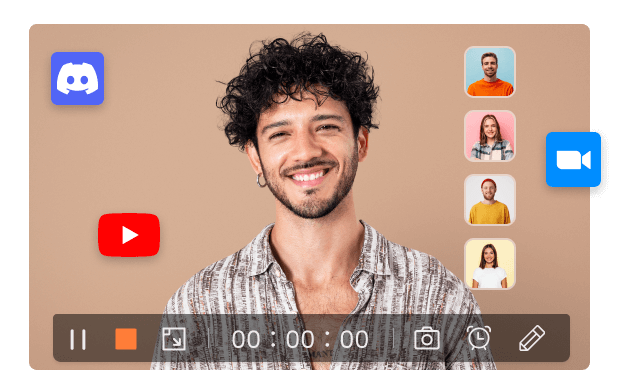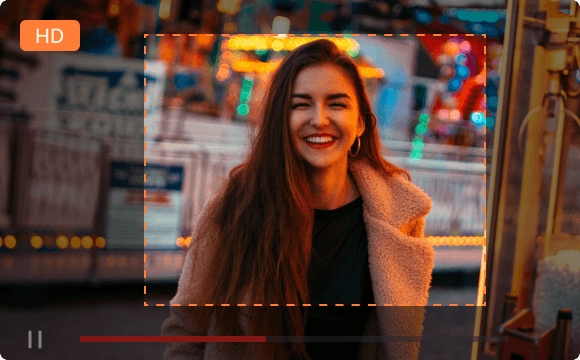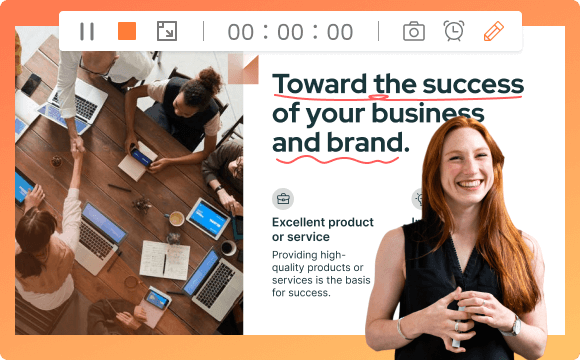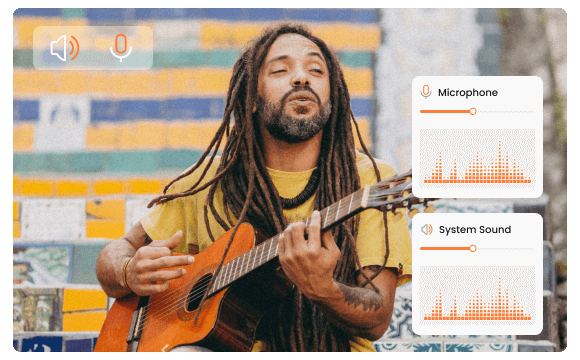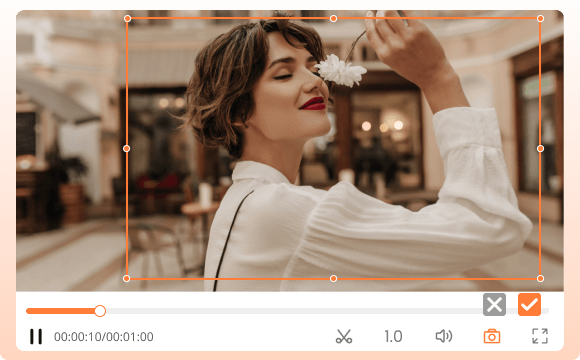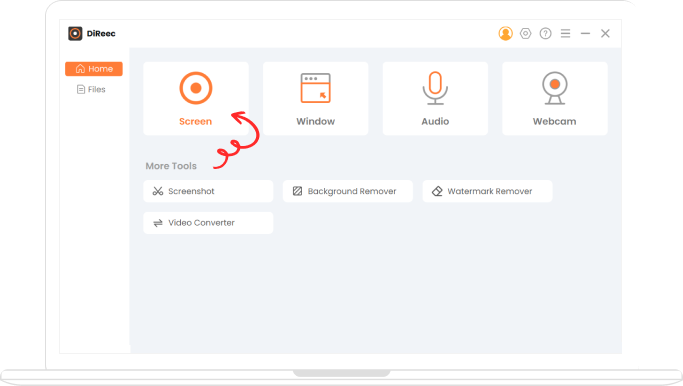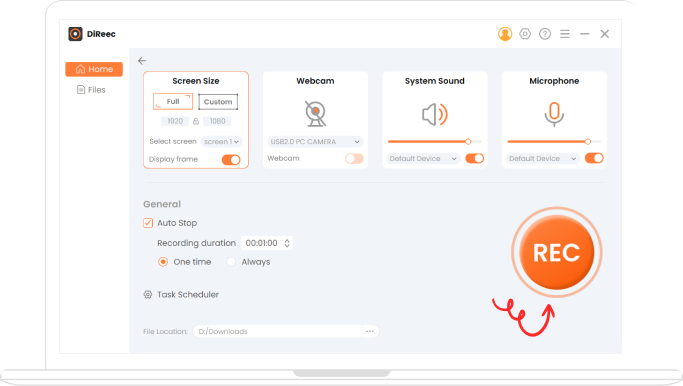Best HD Screen Recording Software
Our top-rated screen recorder allows you to record HD screen activities with high performance, thanks to its hardware acceleration feature. What’s more, the entire screen recording process is incredibly smooth. Also, our tool offers multiple recording modes, letting you record full screen or select any specific area as needed.
Hardware Acceleration Custom Recording Area