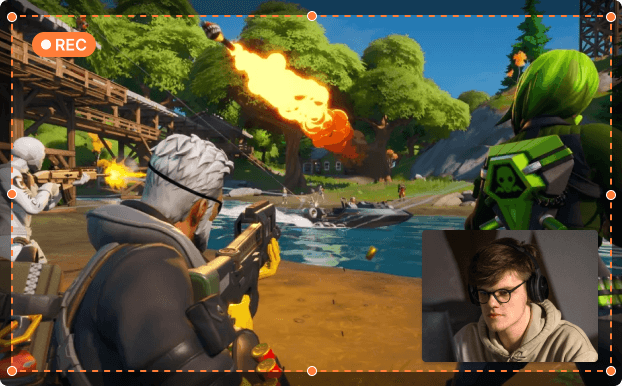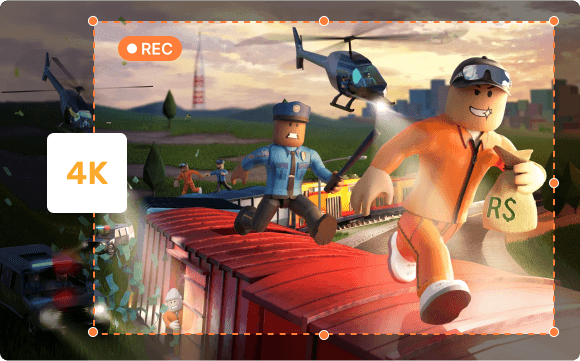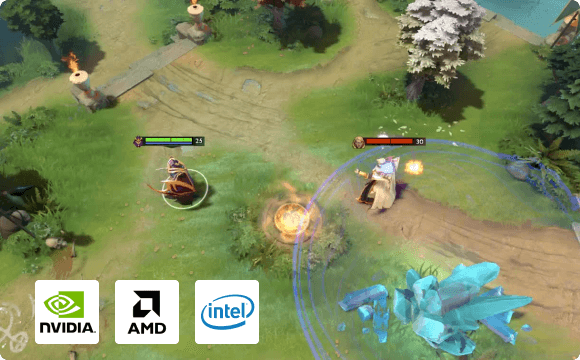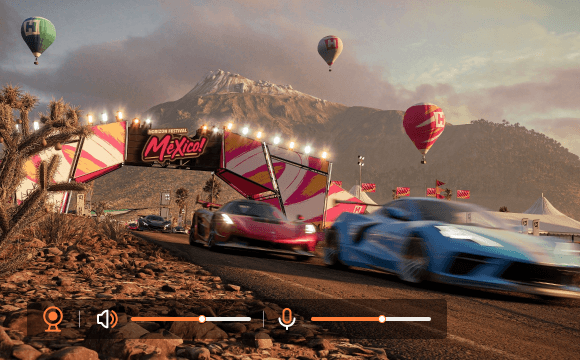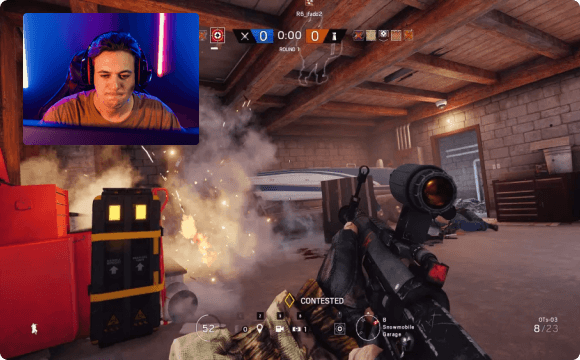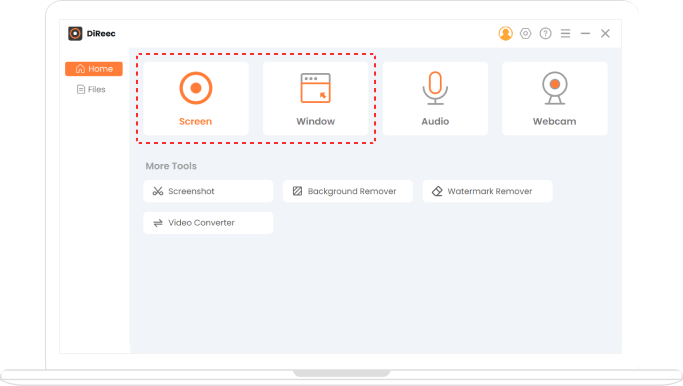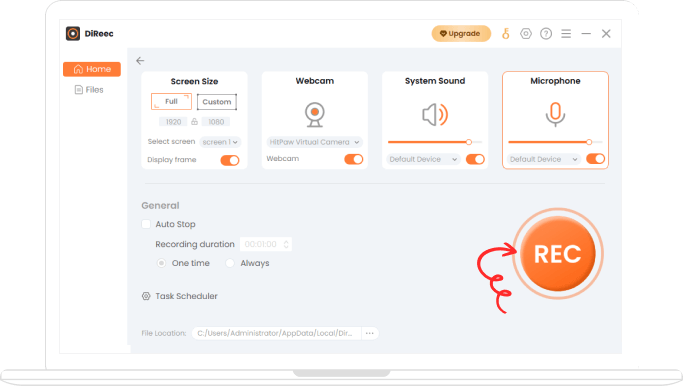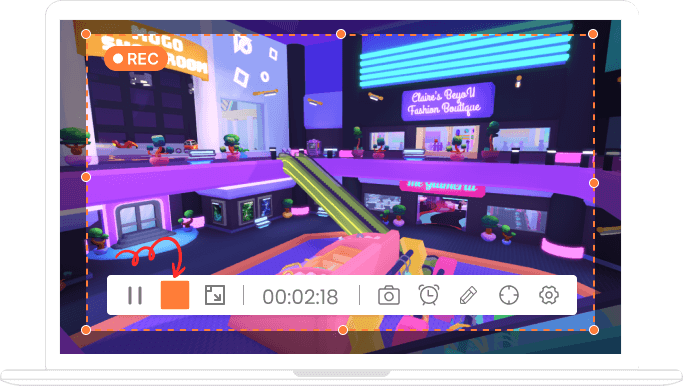High-Resolution Game Recording Up to 4K
Wish to capture the highlight reels while playing games? Wow, you’re in the right place. With the assistance of our game recorder, capturing any game will be effortless. Whether it’s a web game, installed desktop game or pre-installed play, you can record them with no trouble. Moreover, you can achieve HD recording up to 1080p, 4K, meeting the high-quality requirements.
HD Gameplay Recorder Record Any Game