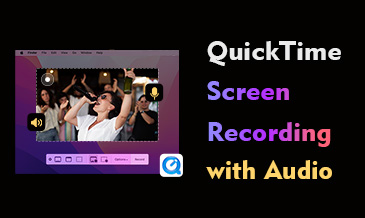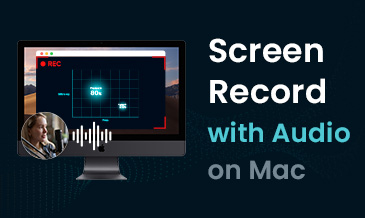DiReec Screen Recorder - Record Your Screen with Ease
- ● Support 4K, 60FPS, or even higher resolution screen recording
- ● Record screen, webcam, and audio simultaneously or individually
- ● Offer real-time and post-recording annotation capabilities
- ● Export recorded files to various formats like MP4, AVI, MP3, etc.
[Solved]Can You Record on Peacock?
Peacock is an American over-the-top video streaming service. Its service primarily features series and film content from NBCUniversal studios and other third-party content providers, including television series, films, news, and sports programming. As of October 2023, Peacock reached 30 million paid subscribers. Many people regard Peacock as part of their daily life, leisure and entertainment.
Compared with other similar services, Peacock’s biggest flaw is that it does not offer a recording service. This means the only way to catch a major sporting event or news on Peacock is by using the live channels and watching at the specific air time.
Now that there is no built-in recording service, many users ask online, can you record on peacock in any other way? Yes, you can! Let’s jump up in detail.
Does Peacock have DVR?
No, Peacock does not support DVR service. This means the only way to catch some timely programs like news reports or major sporting events on Peacock is by using live channels and watching at specific air time. However, Peacock Premium Plus account holders can save certain content to watch later offline.
If you don’t have Peacock Premium Plus account, or don’t have time to catch the live programs, what should you do? Can you record on Peacock with third-party tool? Continue reading. We will answer your questions
How to Record on Peacock?
Since Peacock supports both desktop and mobile, if you want to record on Peacock, there are many options for you, such as using an online recorder on browser, installing screen recorder software, or using build-in recorder on your phone.
Here, we will introduce about how do you record on peacock with those measure.
Can You Record Shows on Peacock with Online Browser?
One of the most convenient ways to record Peacock is record with online screen recorder on your browser. You don’t need to install any additional software to use it. Just open your browser and access an online screen recorder like DiReec Free Online Video Recorder to record Peacock right away. It is useful to have a quick and short video recording for your own use.
How do you record on Peacock with DiReec Free Online Video Recorder? Here come the steps.
- Access DiReec Online Video Recorder on your browser. Pick the options of Screen and System Sound. Then, click “Start Recording” and select the window of Peacock to share.
- After clicking the Share button, the record will begin after the countdown. During the recording, click Pause to temporarily halt the record when you meet the break or ads. Click the Stop icon to conclude the recording.
- After the recording is concluded, the recorded video will be exported. Review the Peacock video by clicking the Play icon before you save it. Click the Download button to save the file if you are satisfied with the video.
DiReec Free Online Video Recorder is a handy online recorder that is easy to use and quick to respond to. You can use it to record Peacock shows within thirty minutes. If you need to record a longer video, like a movie or sports even, you may need professional software to record video without time limits. Keep reading, and we are going to introduce one of the best ways to record Peacock.
Can You Record Peacock with No Lag?
DiReec Hi-Res Screen Recorder is a highly efficient video recorder for PCs that can record your screen, webcam, and microphone with no lag. Its hardware acceleration ensures that it doesn’t crash when recording longer videos and remains video’s smooth and good quality. Besides, it can record high-resolution videos without limits. In a word, DiReec is perfect for recording a football game or shows on Peacock.
How to record on Peacock with the DiReec Hi-Res Screen Recorder? Please download and install it first.
Then follow the steps below to get the task done:
- Launch DiReec Hi-Res Screen Recorder; click Screen mode to record on Peacock in the best quality. After that, change the System Sound settings to fit your needs.
- Click the REC button when you are ready to record the Peacock show or sports game. The record will start after a countdown. Click the corresponding button to pause or stop recording. Besides, you can mark on the screen and take a screenshot during the process.
- Click the orange square icon on the toolbar to end the recording. The recorded video will be saved automatically, and you will be redirected to the Files page. On the Files page, you can check the recorded video, clip or trim it by hitting the scissors-like icon as you need.
Can You Record Games on Peacock with Your Phone?
Mobile phones have their own native recorder, allowing you to record on Peacock easily.
The function of its recorder is enough to record Peacock. Hence, it’s unnecessary to download any other third-party apps.
Notably, the built-in recorder on the iPhone or Android notably always allows you to screen record Peacock with sound simultaneously so that you can appreciate a more vivid recorded video.
Here is how to screen record Peacock on Android:
- Swipe down the “Control Panel” to access your “Quick Settings” menu when you want to record Peacock. Then tap on the “Screen Recorder” button.
- The screen record will begin once you tap the Screen Recorder button. You can stop the recording in the swipe-down menu.
- The Peacock video you record will be stored in your phone; you can check it in your phone’s Gallery or Files.
How to record Peacock on iPhone? It is almost the same.
- On your iPhone, go to the Settings > Control Center, then tap the Add button next to Screen Recording to include Screen Recording in Control Center.
- Open Control Center on your iPhone and tap the Record button, then wait for the 3-second countdown, and the recording will begin.
- To stop the record, you just need to tap the red status bar at the top of your screen.
Conclusion
Peacock has become an important part of many people’s daily relaxation. So as the demand for recording on Peacock.
In order to meet the growing needs, we summarize 4 of the most practical methods for recording Peacock. Summarize all those methods we have listed above, here is the best answer to the question of can you record on Peacock. Yes, you can. For those who need screen recording Peacock, DiReec Screen Recorder is your best choice. It can record long videos without lagging and maintain the best quality. At the same time, its operation is also very simple suitable for beginners to use.
However, please remember that the videos on Peacock are protected by law and copyright, so don’t use your recorded video for commercial purposes.
Try DiReec Screen Recorder and record Peacock today.
Frequently Asked Questions
Can you DVR on Peacock?
No, you can’t. Peacock does not support DVR service. Instead, Peacock Premium Plus account holders can save certain content to watch later offline. If you want to record Peacock without Peacock Premium Plus, you will need a screen recorder like DiReec Hi-Res Screen Recorder.
Can I record on Peacock?
Yes, you can. Using a screen recorder is the best choice. DiReec Hi-Res Screen Recorder can record screens and video easily without any trouble. Hence, you can use it to screen record on Peacock without any obstacle.
How to record Peacock TV show on Mac?
You can use DiReec Free Online Video Recorder. It is an efficient and convenient video recorder that supports both Windows and MacOS. You can use it to record long-duration lossless videos.